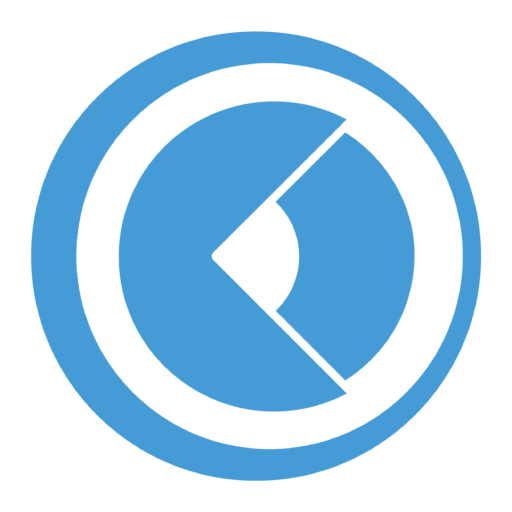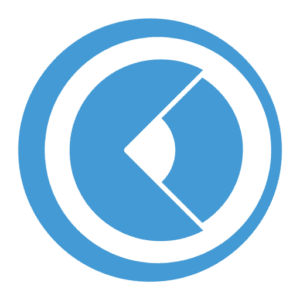How to use an Optitrack system in EZtrack
Connections diagram:
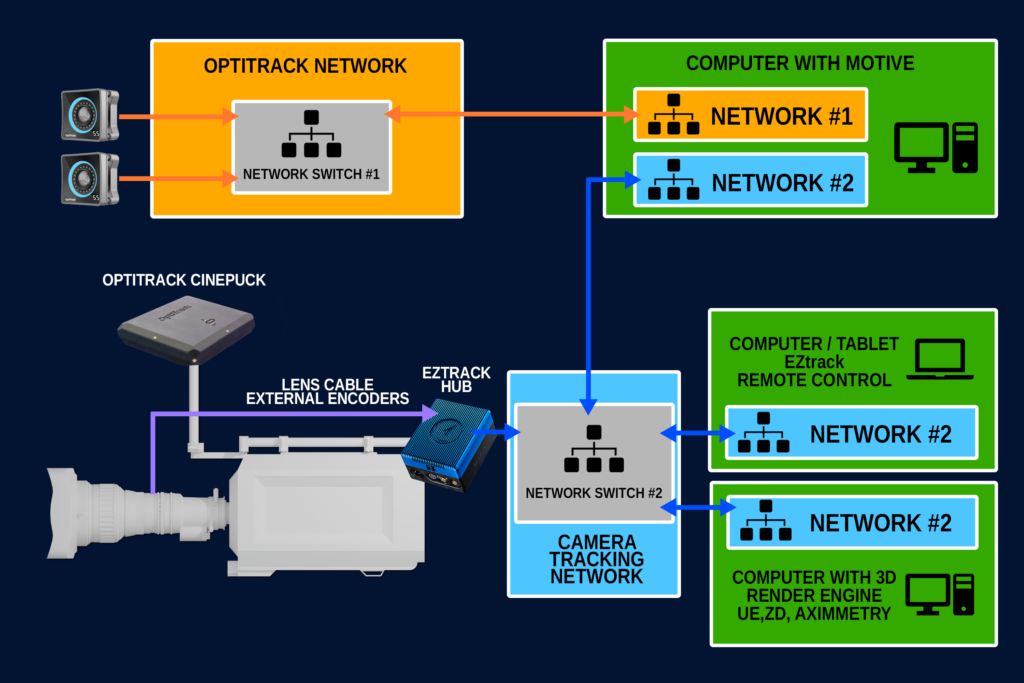
To connect EZtrack to a Motive instance running on your local area network, follow those instructions:
MOTIVE CONFIGURATION
- Open the Data Streaming Panel
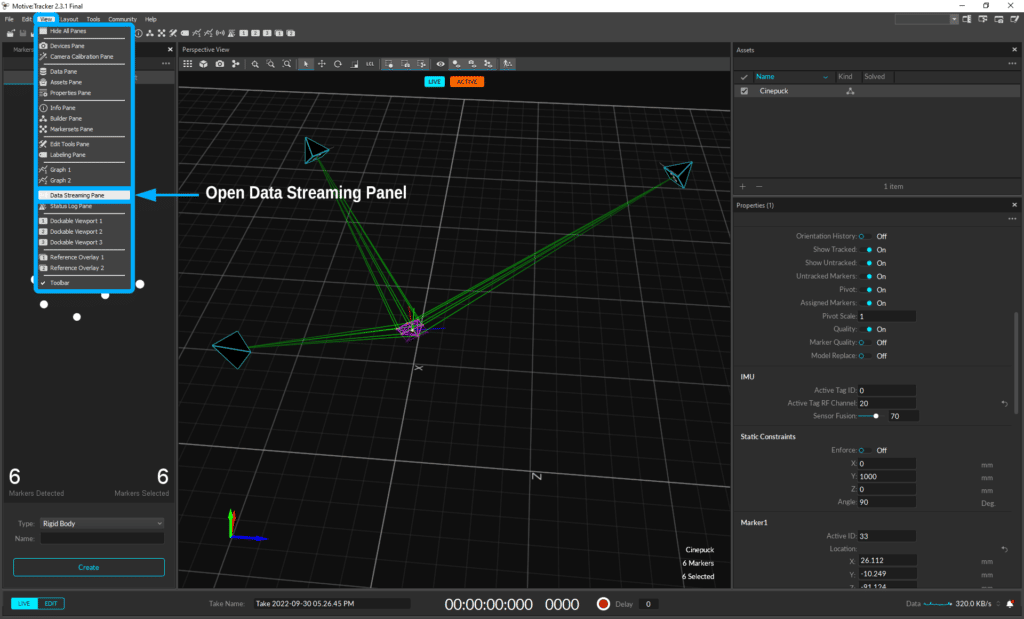
- Set “Broadcast Frame Data” to “On” (also check that the “Rigid Bodies” option is enabled.)
- It is important to select the network adapter (interface, IP Address) for streaming data. Most Motive Host PCs will have multiple network adapters – one for the camera network and one (or more) for the local area network (LAN). Motive will only stream over the selected adapter (interface). Select the desired interface using the Data Streaming Pane in Motive.
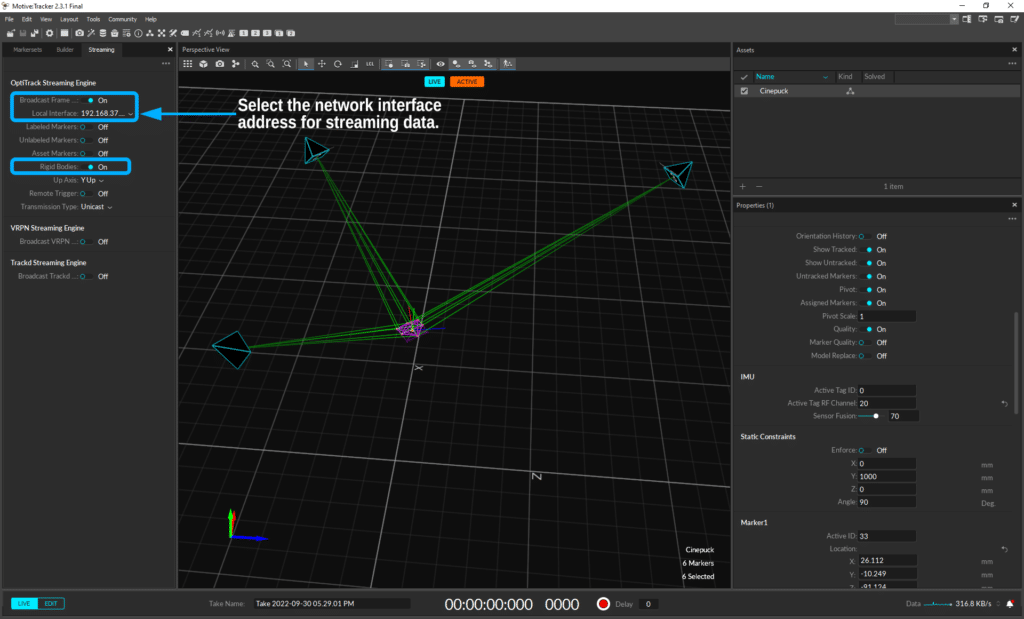
- Synchronize Motive via eSync device.
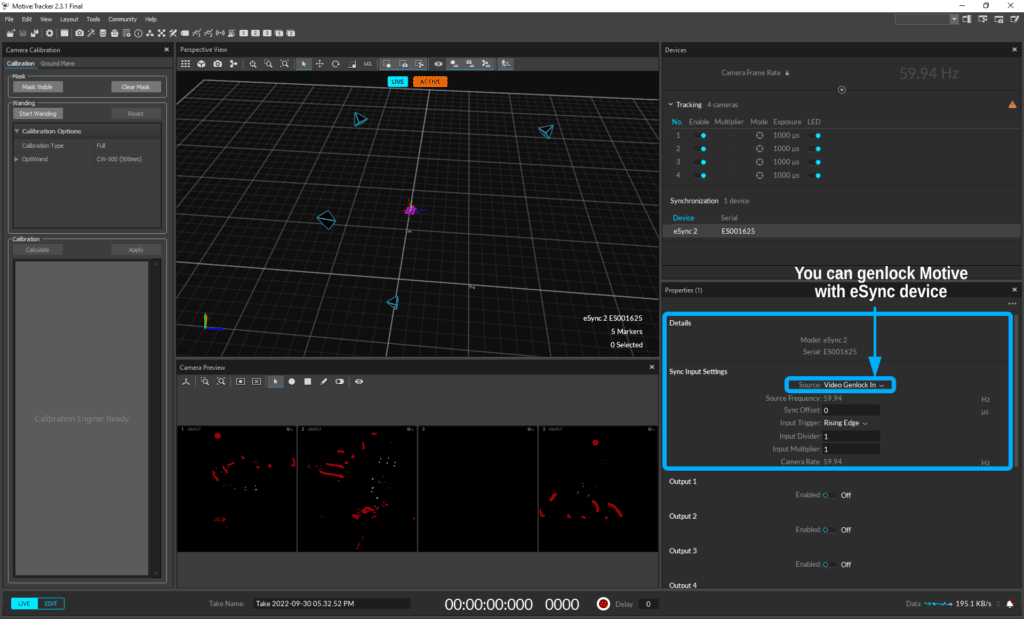
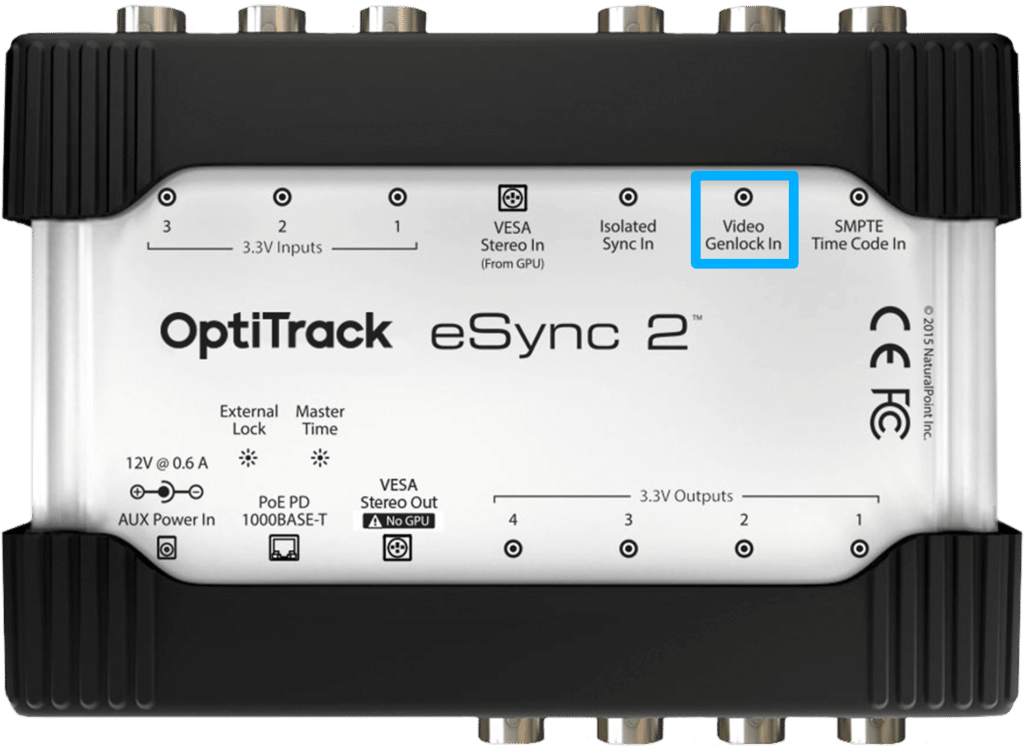
Connect Video Genlock In on your eSync Device
EZTRACK CONFIGURATION
- Go to the Optitrack panel by clicking on the third option from the navigation menu.
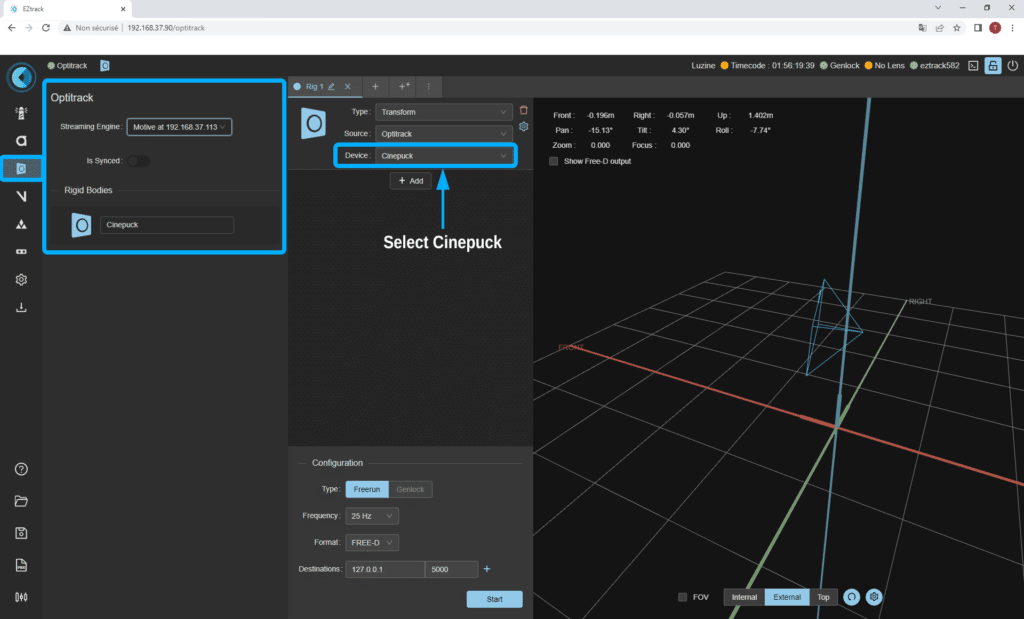
After that, you should be able to see the different rigid bodies in the list below and use them in your transforms, similarly to Lighthouse or Antilatency devices.
You can also follow this tutorial to combine Motive to EZtrack.
Connect your genlock and your lens following this tutorial.
Send your tracking data following this tutorial.
Refer to this documentation if you need details on data streaming from Motive:
https://v22.wiki.optitrack.com/index.php?title=Data_Streaming
You can find here a live Demo combining EZtrack with Optitrack and Motive