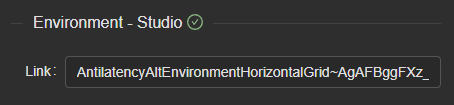Antilatency Panel
The Antilatency panel allows the user to manage a list of Antilatency trackers connected to EZtrack and loading a new scene configuration.
1. Device List
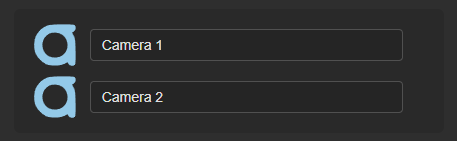
The top of the panel is reserved for displaying the list of tracking devices connected to the system. Each row corresponds to a device, and displays an icon followed by it's name.
2. Environment link
Antilatency configuration maps can be exported as a link. A configuration can then be imported to EZtrack by pasting this link in the field and pressing the Return key.
If a configuration has been loaded successfully, a green checkmark, as well as the configuration's name will be displayed after "Environment".