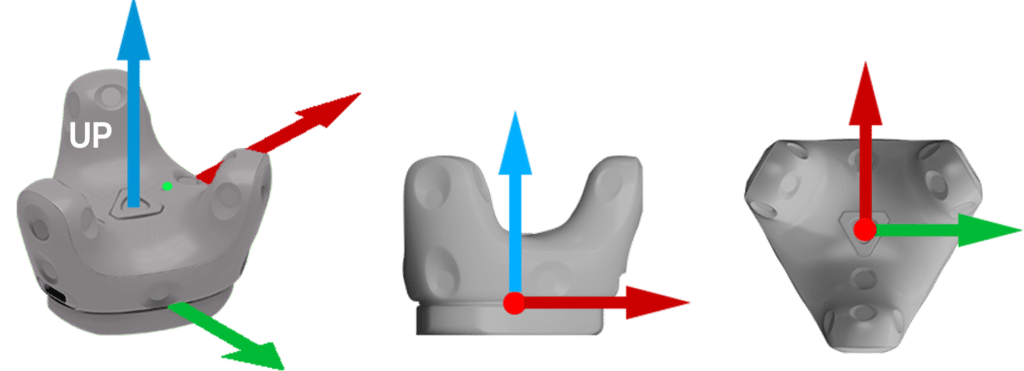Lighthouse Trackers
1. Charging the Tracker
Make sure to use the USB cable that is in the Pelicase. Connect the USB cable to the power adapter that came with the EZtrack box, and then plug the power adapter to a power outlet to charge the Tracker.
Note
You can also connect the Tracker to a computer’s USB port or the EZtrack hub to charge it.
When the Tracker is fully charged, its status light either shows white if its off or green if it is turned on.
2. Turning Trackers On and Off
To turn the Tracker on, press the Power button at the middle.
To turn the Tracker off, press the Power button for 5 seconds.
Note
When the EZtrack box is turned off, the connected Trackers will also automatically turn off too.

3. Pairing a Tracker
Once the Tracker is turned on the first time, it will automatically pair with the dongle. The status light shows as blinking blue while the pairing is in progress. The status light turns solid green when the Tracker is successfully paired.
To manually pair the Tracker, launch the EZtrack web app and click the “+ Pair” button.
4. Status Verification
From the EZtrack web app, check if the icon for the Tracker shows as solid blue which means the Tracker is detected successfully.
On the tracker, the status light shows:
- Green when the Tracker is in normal mode
- Blinking red when battery is low
- Blinking blue when the Tracker is pairing with the dongle
- Blue when the Tracker is connecting with the dongle
5. Local Frame
The orientation of the tracker is defined as follows: