Optitrack Setup
Motive needs to be configured properly for use with EZtrack.
1. Motive Streaming Settings
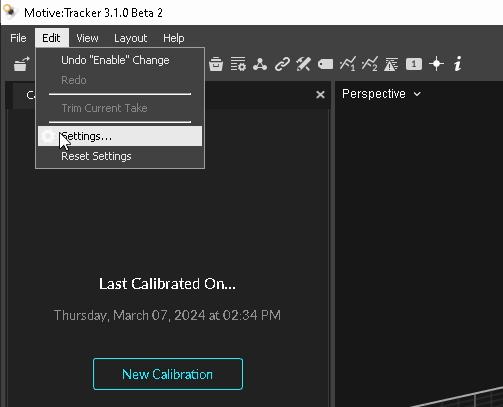
In Motive, go to Edit/Settings...
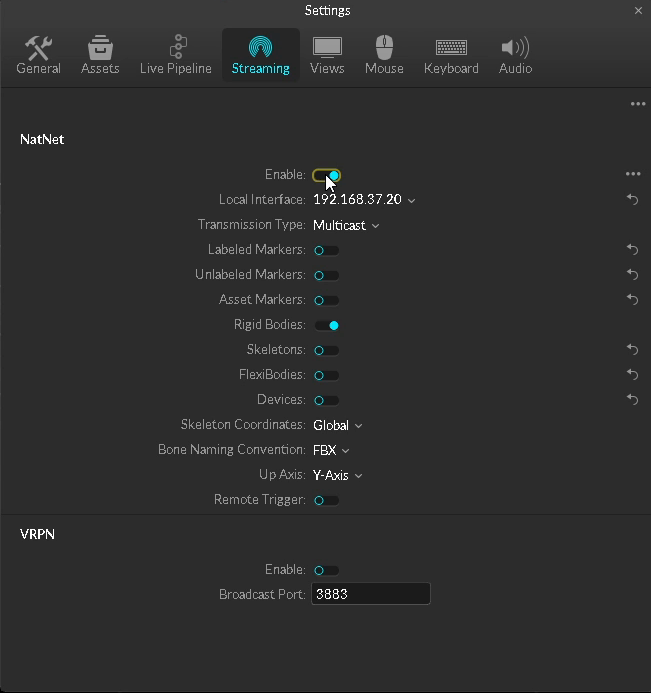
In the settings go to the "Streaming" tab. Make sure the local interface is set to the port connected to the local network EZtrack is on, not the one the Optitrack cameras are on.
For the transmission type, use Multicast.
Then, toggle on the Enable button.
2. Genlock with eSync2
Warning
this requires a eSync2 module from optitrack
Add the eSync2 to your Optitrack network (the one with the IR cameras).
If you don't have an external genlock, use the four sync outputs of the eSync2 to drive the clock of all other equipment (camera, EZtrack, render engine, ...)
If you have an external genlock, plug one of the outputs in the "Video Genlock In" port of the eSync2.
Select the eSync2 in the devices list in motive:
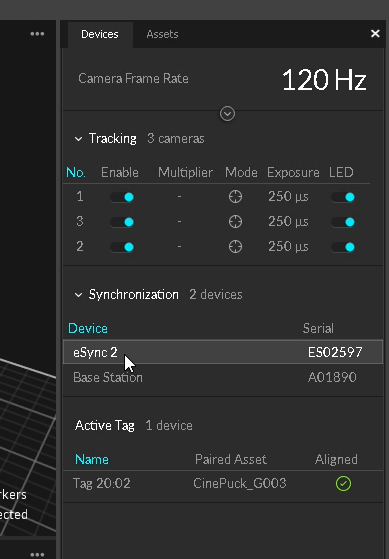
Change the source to Video Genlock In:
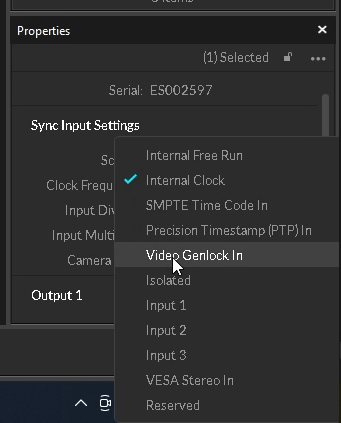
Put a multiplier on the camera frequency if necessary:
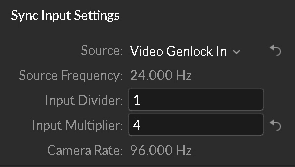
Warning
The multiplied genlock frequency means EZtrack will receive n tracking frames from Optitrack per genlock pulse instead of just one. To adjust synchronization you will have to play with the Genlock Phase in the Timing settings.
Without multiplier, you have to adjust the sync phase in Motive so that the middle of the optitrack camera exposure coincides with the middle of the tracked video camera open shutter.