Network Configuration
DHCP
By default, the hub will attribute itself an IP on the server using the DHCP protocol. This means its IP may change.
In this mode, the network must have a DNS so that the hub's web app can be accessed using the address "http://eztrackXXX" in a browser from a device on the same network, where XXX is the serial number of the hub.
This mode allows accessing the hub easily, however for reliability and consistency, it is recommended to switch all machines in the setup including EZtrack to static IP addresses.
Static IP
In this mode, the IP address of the hub is set manually and will not change. You can access the web app by using the address "http://AAA.BBB.CCC.DDD", where AAA.BBB.CCC.DDD is the IPV4 of the hub.
The hub still also be accessed via "http://eztrackXXX" if a DNS is present.
Danger
Make sure each IP on the network is unique. If another computer takes the IP of EZtrack, it will not function properly.
Tip
Write down the IP of all the computers on the network somewhere. This will help avoid conflicts and make setting up data flows easier.
EZtrack Finder
If you can't access the web app, the EZtrackfinder tool will be required. It can be downloaded here : https://we.tl/t-EdfyntvW0F
When run, this window appears:
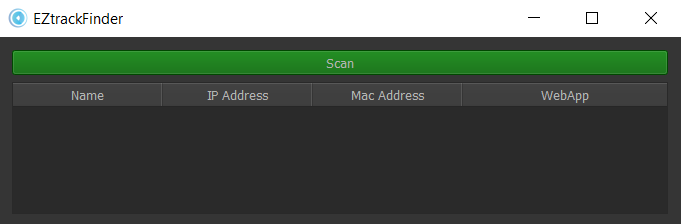
Press the "Scan" button to detect all EZtrack hubs on the network. You can then select a hub and change its IP address from the interface.