EZtrack Configuration for Optitrack
1. Connect EZtrack to Motive
The Optitrack input tab is the thrid one, with a circle in a slanted square as icon:
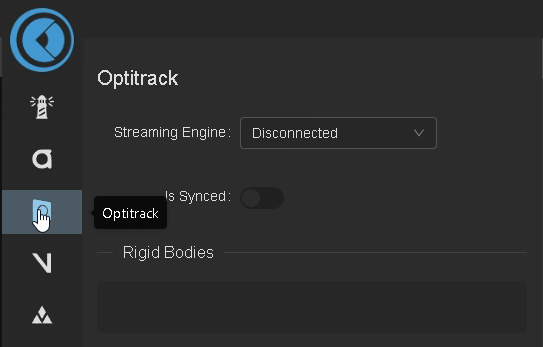
At first, the streaming engine indicates Disconnected. This means EZtrack receives no data from Motive currently. Click on it and select the IP address of the computer running Motive on the EZtrack local network:
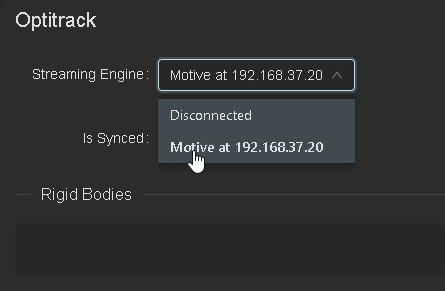
The list of available Rigid Bodies should fill up with what was defined inside Motive. Any of these can be used as a source of tracking for a Rig:
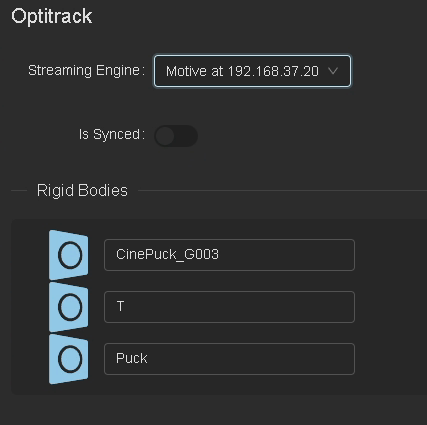
Tip
If EZtrack doesn't find the Motive computer even though you have configured Motive properly, try restarting EZtrack to force it to scan the network again.
2. Use Optitrack as Input in a Rig
Create a new Rig of type "Transform" and select Optitrack as input:
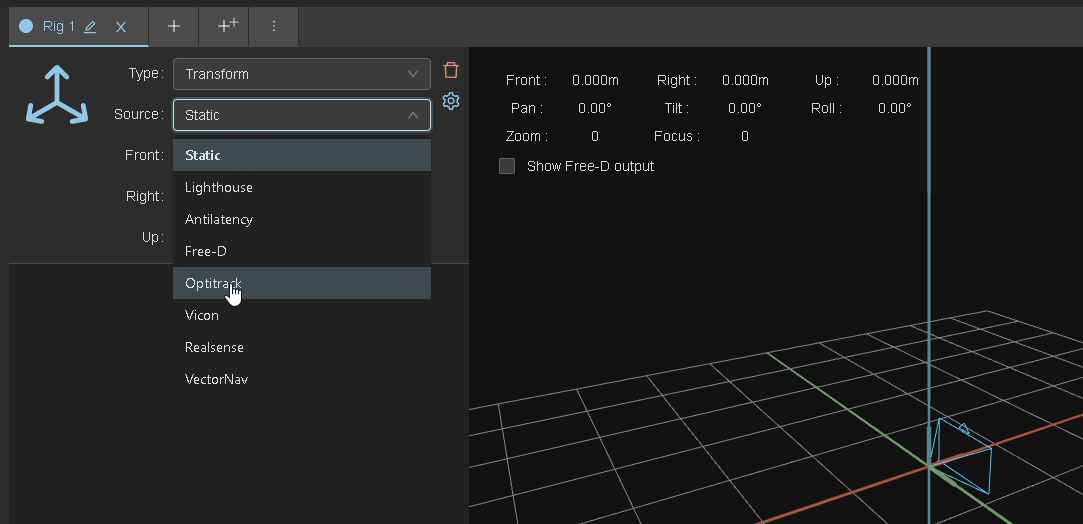
The device field will offer a choice of one of the available Rigid Bodies and take its position as tracking input. Usually you will want to use the Cine Puck:
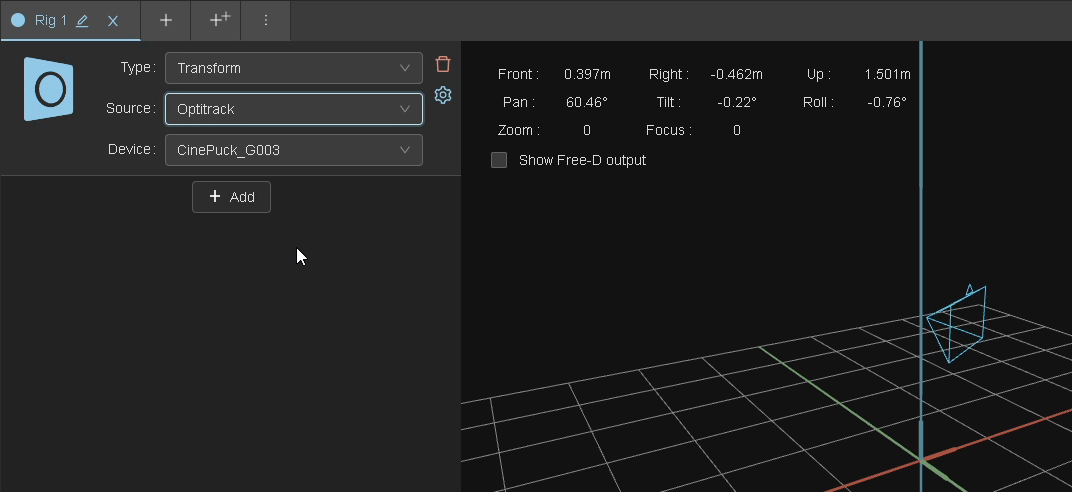
Warning
The Optitrack referential axes are not oriented like that of EZtrack. Usually putting a 180° pan transform before and after the Optitrack transform fixes it.