EZlineup Dataset
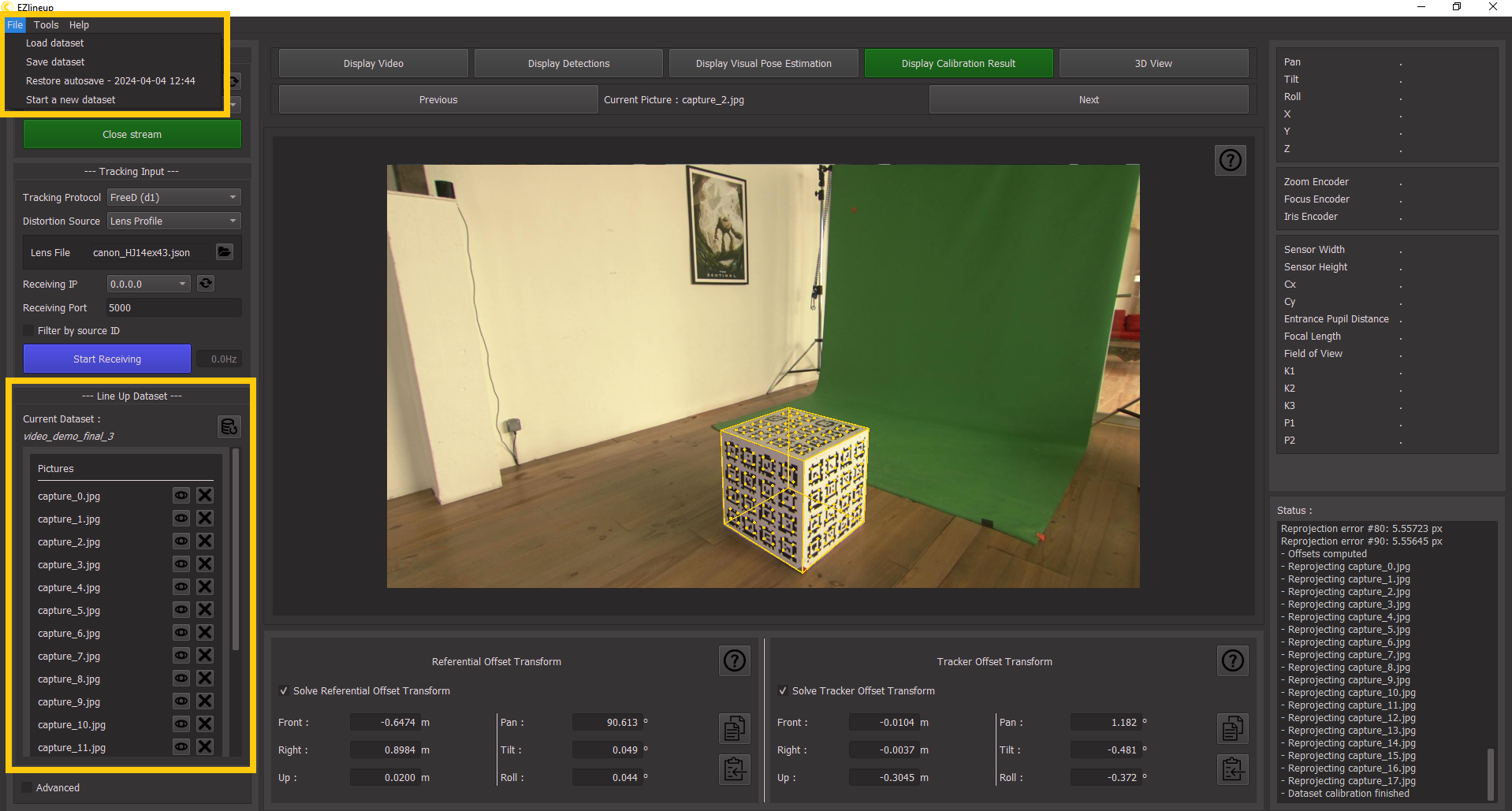
1. Dataset Behavior
EZlineup uses datasets to store the pictures and associated tracking data, along with some other informations like previously computed offsets.
It is not necessary to worry about datasets or manually create one after startup before starting a calibration, because EZlineup creates a temporary dataset. All operations are done on this temporary dataset. And so everything is lost when the temporary dataset is overwritten. There is a safety in the form of a backup dataset, automatically filled with the temp dataset when the latter is overwritten, but this only provides one layer of memory. If the temp dataset is overwritten again, the backup will be lost forever.
Like project files in other software, datasets can be saved and loaded. They are edited from within EZlineup and should not be tampered with manually outside at the risk of corrupting them.
2. File Menu
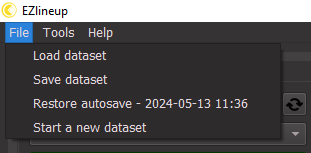
2.1. Load Dataset
Copies the content of the selected dataset in the temp dataset. Modifications are not applied directly in the selected dataset and need to be explicitely saved afterwards.
Note
In addition to this, the current content of the temp dataset is placed in the backup.
2.2. Save Dataset
Copies the content of the temp dataset into the selected folder, overwriting the existing dataset in the folder if there was one.
2.3. Restore Autosave
Copies the content of the backup dataset into the temp dataset.
Note
In addition to this, the current content of the temp dataset is placed in the backup, making this effectively a swap.
2.4. Start a new dataset
Clears the temp dataset to start anew.
Note
In addition to this, the current content of the temp dataset is placed in the backup.
3. Line-Up Dataset Panel
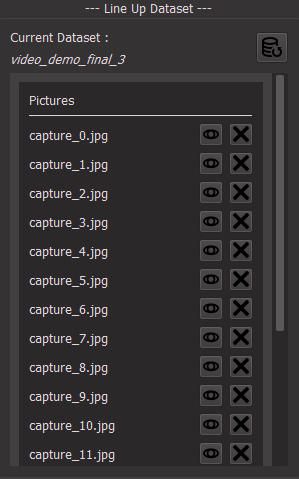
This panel describes the content of the current dataset (aka the temp dataset).
3.1. Current dataset name

The name of the dataset currently loaded in temp.
3.2. Reset Dataset

resets the temp dataset. This is essentially a shortcut for the "Start a new dataset" operation.
3.3. Pictures in the dataset
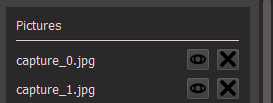
Lists all pictures in the current dataset. At face value a picture is an image, but it also has associated metadata that is just as important.
3.3.1. Show picture

Opens a new window to display the picture.
3.3.2. Delete picture

Deletes the picture and associated data.
Warning
Deleting a picture will remove both the picture and the tracking data associated to it.
It is irreversible.