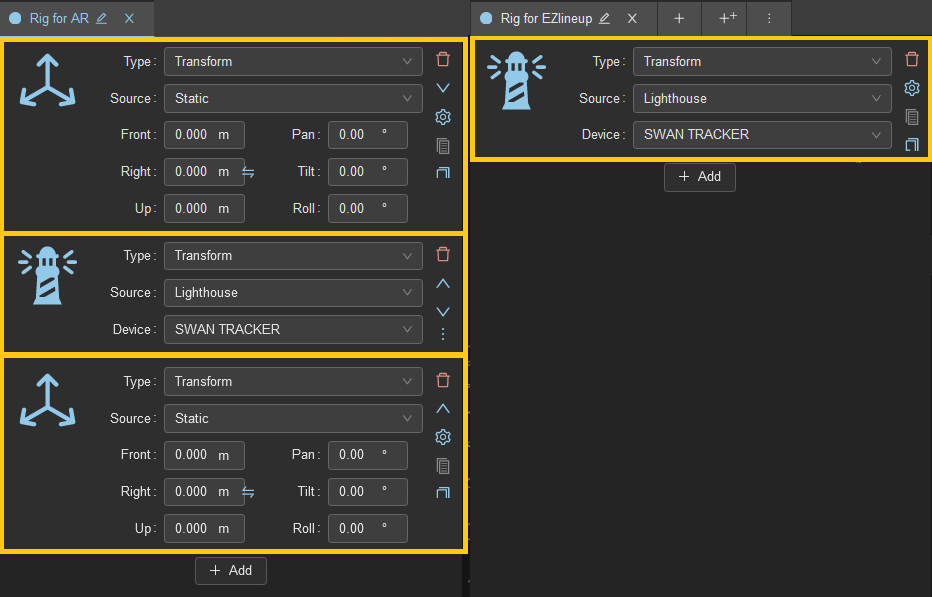Configuring EZtrack for EZlineup
You can check how to setup EZtrack with the video tutorials here: EZtrack setup. This guide presents the best practices when using EZtrack with EZlineup.
1. Applying EZlineup offsets to a Rig
1.1. Rig Layout
We call Base Transform the transforms required to make the tracking work intrinsically, without taking into account the camera or the position in the studio. Here in the example it just consists in a single Lighthouse transform giving the pose of the tracker directly, but with mechanical tracking it could be multiple transforms defining a kinematic chain.
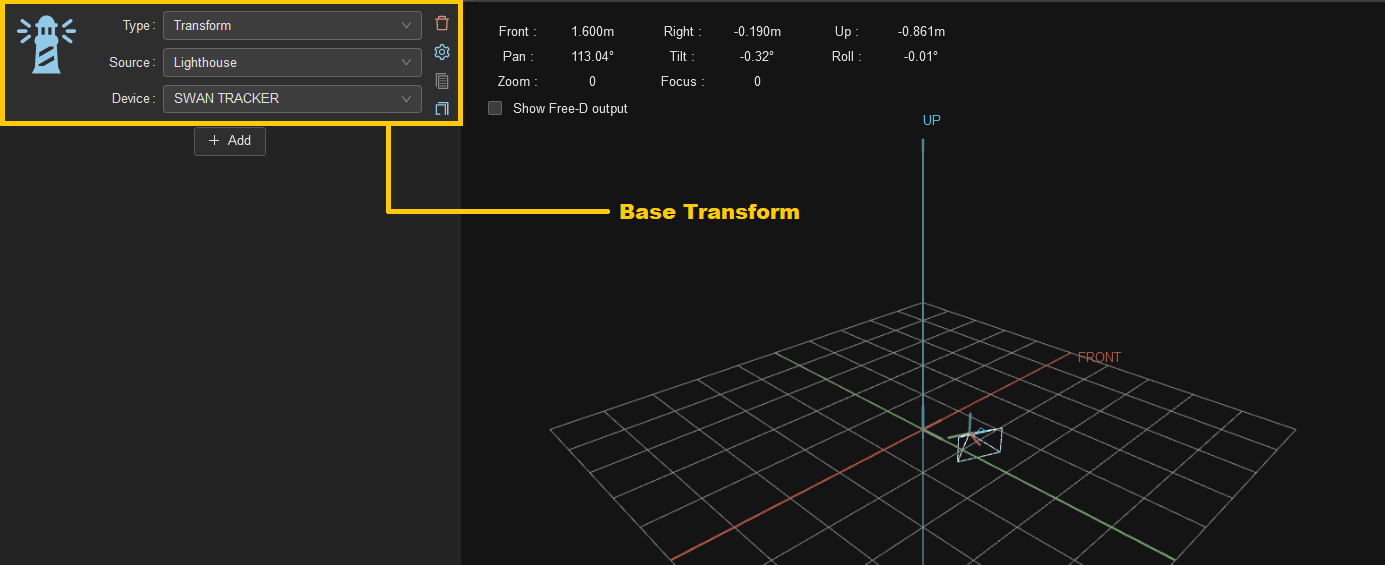
The referential offset is applied before the base transform and the tracker offset is applied after. When both should be applied, your rig is structured like a sandwich with the referential offset on top, then the base transform and finally the tracker offset:
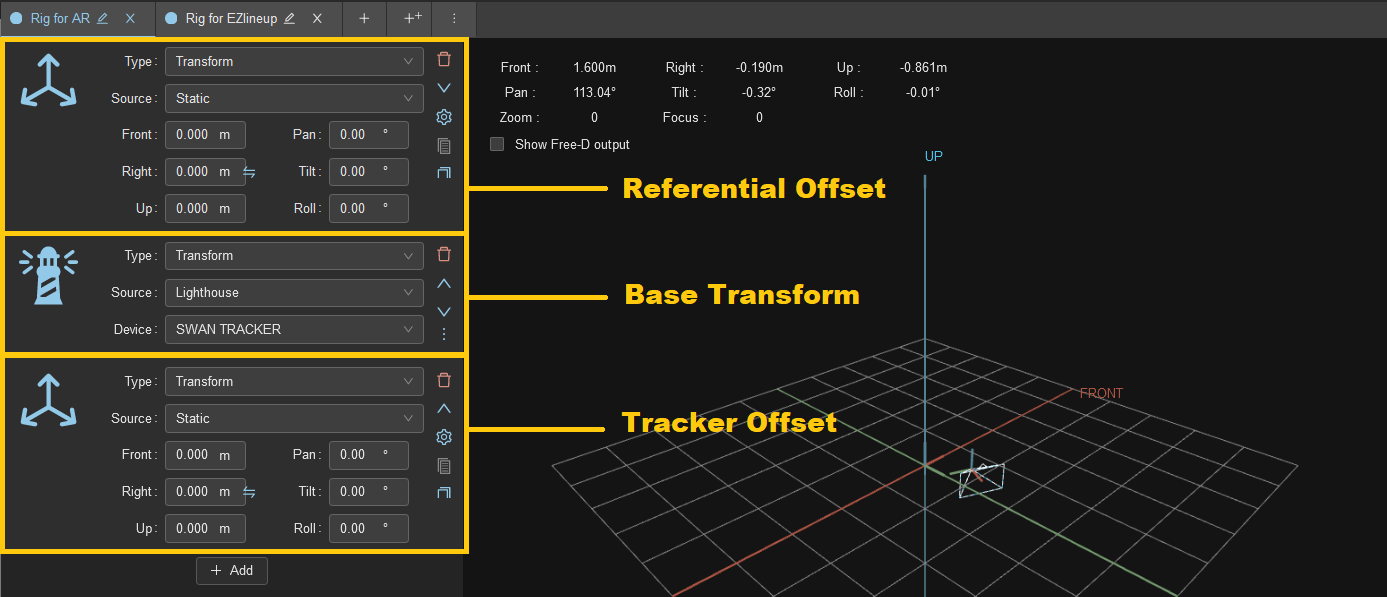
1.2. Quick Copy-Pasting
In EZlineup, on the right side of each offset transform, there is a button to copy the transform to the clipboard:

To paste in EZtrack, click at the beginning of the Front: field and press Ctrl+V:
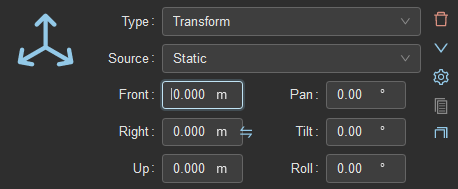
EZtrack will automatically fill up all the fields:
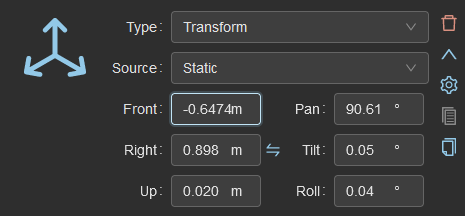
2. Recommanded Rig layout
EZlineup needs to receive tracking data without any offsets, otherwise the same offsets would have to be applied before applying the result of EZlineup. This makes redoing a lineup on a rig that was already calibrated before prone to error if one forgets to remove the previous offsets.
This is why we recommand splitting the rig in two, one for the render engine with the offsets applied, and a clean one without the Referential and Tracker offsets for ezlineup if needed.