Installation
1. Preparation
After purchasing EZlineup, you should have been sent two files:
- An installer: EZlineup.msi
- A license generation file: license.ezllic

2. Installation
2.1 Install software
Run EZlineup.msi
Warning
Windows may tell you that the file is not safe.
Press More Infos, Run Anyways, and proceed with the installation.
This window should open up:
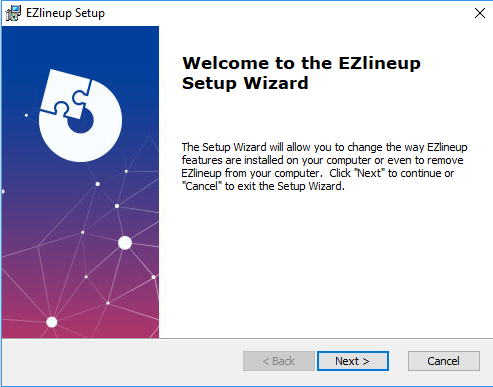
This is a standard installation wizard, follow the instructions until the end.
2.2 Install license
At first startup you will be prompted with a window asking you to update your license:
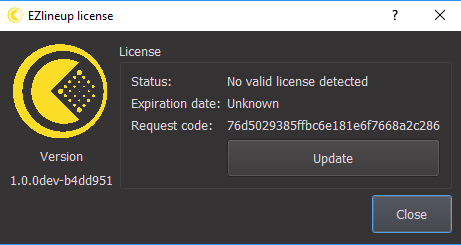
Press the Update button and navigate to your .ezllic license generation file.
Warning
The license generation file is only valid for a week. Make sure you activate your actual license on a computer before it expires. In case there is an issue, contact the support email.
3. Hardware Setup
3.1 Calibration Cube
The associated calibration cube, bought from the Miraxyz website with the software, is required for the calibration process.

3.2 Video Input
There are a few options to get the video feed from the camera into EZlineup. For now there is no direct support for SDI video capture cards, so currently all solutions convert the video stream into a webcam-like feed.
Direct USB support
A few cameras provide a direct link to USB (for exemple if you want to calibrate a DSLR or a webcam). In this case they should be readily supported. Note that professional cinema cameras do not offer this option.
SDI to USB adapter
It is possible to use a hardware SDI to USB adapter to achieve the same result.
An exemple of such an adapter is https://www.aja.com/products/u-tap-sdi.
Virtual Camera
If a software on your computer can read the non-USB flux and allows creating a virtual webcam, this can be used too. We recommend using OBS with the DroidCam Virtual Output plugin. It works with both Decklink and Aja video capture cards.
Danger
Don't use the built in virtual camera in OBS as it is not compatible. If you use this technique and don't get video in EZlineup, the first thing to check is that you are using the plugin and have not unknowingly used the built-in webcam.
detailed page : Setting up OBS for EZlineup
4. Tracking Setup
4.1. Pose data
Two tracking protocols are currently supported by EZlineup: FreeD and TCD. FreeD is the most common protocol for receiving tracking data in render engines, so if you already have a virtual production studio, there is a very high chance your equipment already supports sending tracking data in FreeD. Just set the computer running EZlineup as target, with the same port as specified in EZlineup (see Tracking).
In case the EZtrack hub is used, this guide presents a workflow to use it efficiently with EZlineup: Setting Up EZtrack for EZlineup
4.2. Lens Data
Depending on the tracking protocol used, there are a few options to provide the calibrated lens data:
-
FreeD:
- Lens File: The lens has to be calibrated using EZprofile. EZlineup can read the Open Lens File export of EZprofile.
-
TCD:
- Embedded Lens Data: the TCD protocol already carries calibrated lens data
- ST-Map: for advanced users who have calibrated their lens using another model than Brown-Conrady (for example for anamorphics), a ST-Map can be used. Focal length, Entrance Pupil, Cx and Cy are still taken from TCD.
Once all of this is set up, you are ready to use EZlineup