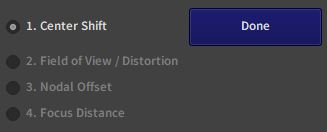Center Shift Calibration (Details)
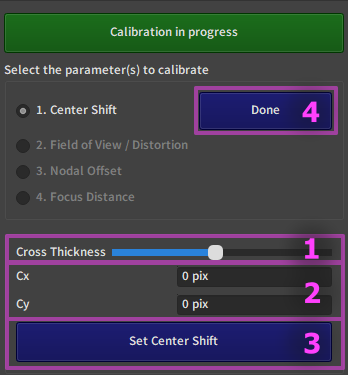
Note
This is the same interface as in the Video Input Tab. If you had done the centershift calibration there, the values are copied in the calibration UI.
1. Set Cross Thickness
The crosshair varies between zero pixels wide 50% opacity at 0 and 3 pixels wide 100% opacity at one. Increasing this number will reduce accuracy but allow seing the crosshair better. You can vary the thickness during calibration of the centershift to make the crosshair smaller as you get into more precise adjustment.
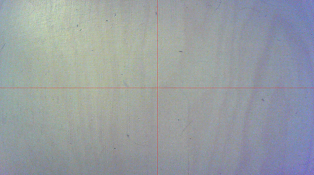
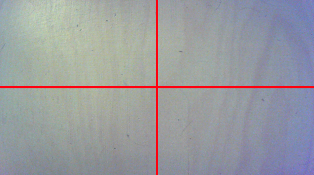
2. Centershift values
The new position of the center in pixels centered of the middle of the screen. These can be set to specific values with the keyboard but to adjust visually it is more practical to scroll the mouse wheel up or down on the box to dynamically move the crosshair.
3. Save in calibration
Press Set Center Shift to save the Center Shift in the current calibration.
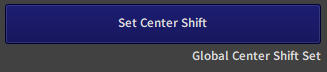
Once this is done, a message saying "Global Center Shift Set" will appear, indicating that the Center Shift has indeed been stored in this calibration.
4. Exit this step
Press the Done button next to the step name to exit and unlock the other steps.