Window Options
There are options here to customize the UI. This allows the user to make custom layouts that can combine elements from multiple steps.
While this use is fairly niche, the Video submenu has some very useful display options.
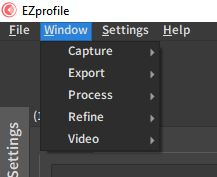
The options are:
- Capture ➤ toggle panels linked to the capture step
- Export ➤ toggle panels linked to the export step
- Process ➤ toggle panels linked to the process step
- Refine ➤ toggle panels linked to the refine step
- Video ➤ toggle the Z/F/I overlay and duplicate the video in an external window
For Capture/Export/Process/Refine, the submenu consists of a list of the different panels, with a checkmark indicating if they should be displayed or not:
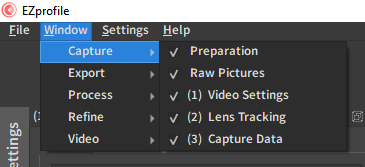
For Video, there are two options:
- Duplicate video in new window
- Toggle Zoom/Focus/Iris Display
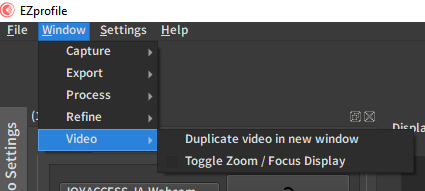
1. Duplicate video in new window
Duplicates the video area and all its overlays in a new window. This window can be sent to an auxilliary screen and maximized to create a comfortable monitor for the calibration.
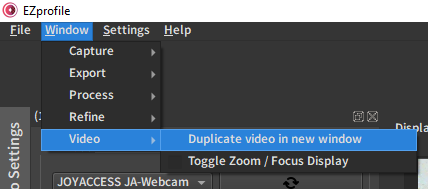
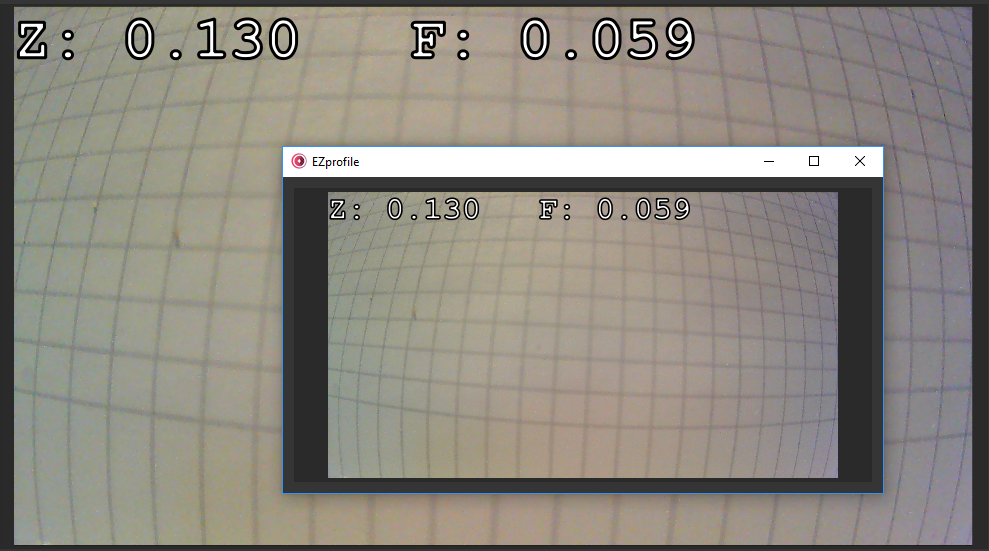
2. Toggle Zoom/Focus/Iris Display
The current zoom and focus are displayed in the top left corner of the video. The letters are highlighted in red when the values fall inside a cell of the Preparation Table, making this a very useful feedback on a big display during a calibration.
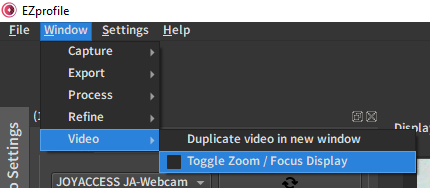
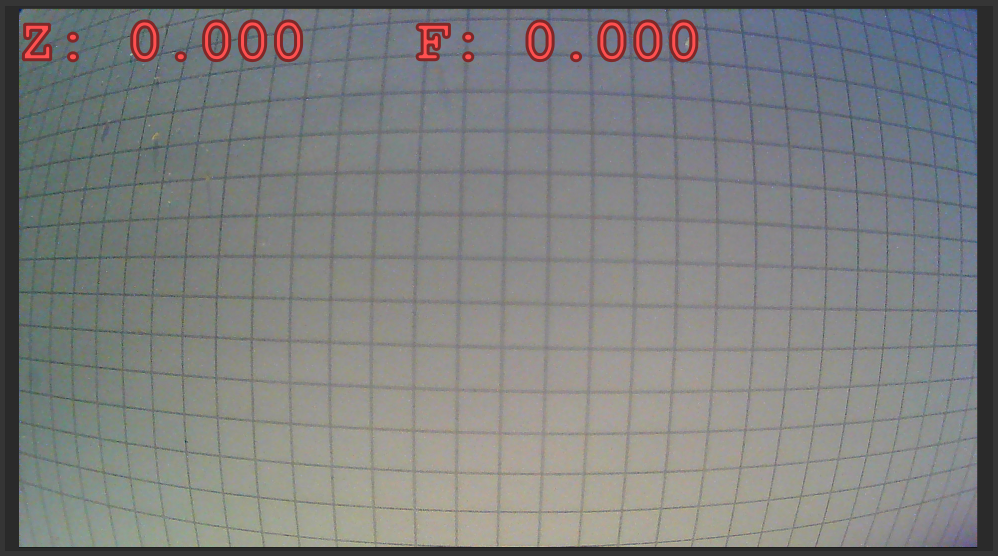
Note
When receiving TCD, the Iris value is also displayed.