Export for Unreal Engine (EZtracking Plugin) -- OLD
Install the EZtracking plugin.
The generated file is a csv which needs to be imported inside Unreal so the plugin can convert it to a useable lens profile.
- Open Unreal and in the Content browser, enable
Show Plugin Content
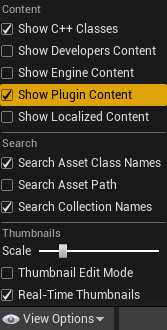
- Navigate to the EZtracking\LensProfiles content folder and drag & drop the FillLensProfile asset to your scene
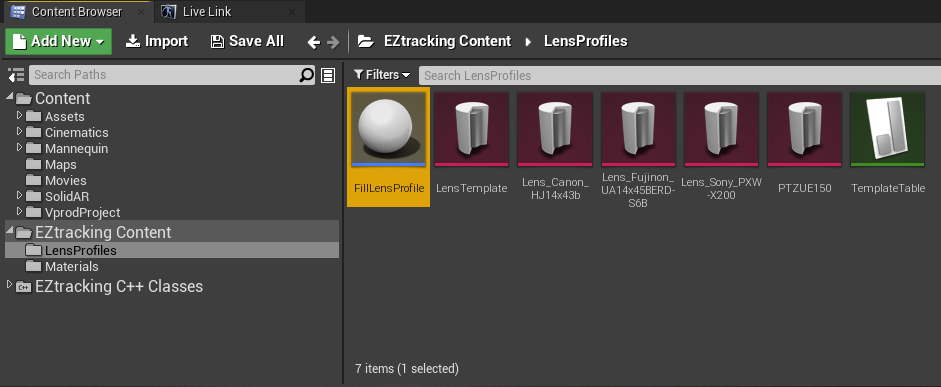
- In your project content folder, create a Data Table with a Row Structure
LensProfileUtilityData
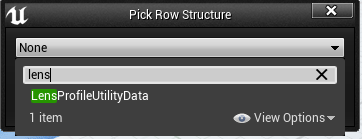
- Open the data table, got to the tab Data Table Details and set the Source File to the csv compatible with Unreal
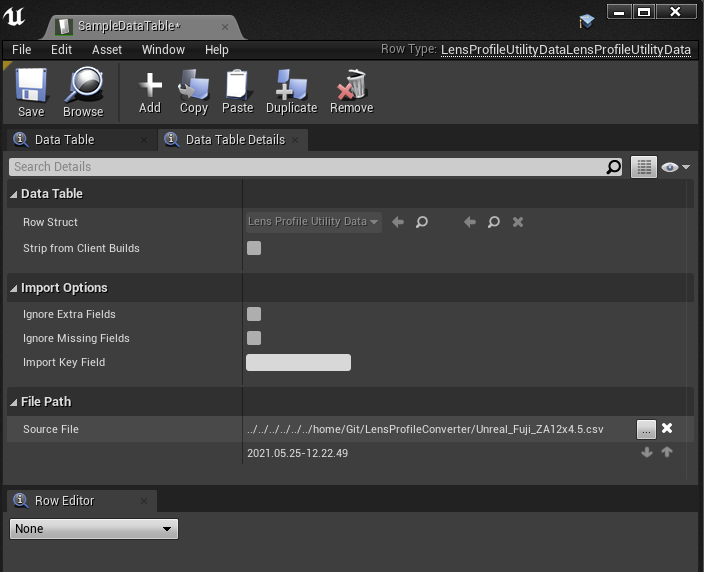
- In the menu Asset, click on
Reimport DataTable
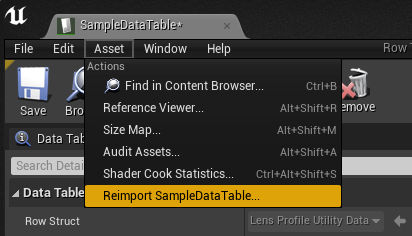
- In your project content folder, create a new lens profile asset: right click > Miscellaneous > Data Asset, type
LensProfile
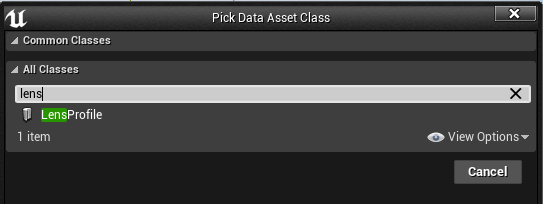
- In the World Outliner, select the FillLensProfile actor. In the settings, set the field Lens Profile to the newly created Lens Profile asset, and the field Lens Profile Data to the Data Table previously imported. Then click on the
Fill Lens Profilebutton.
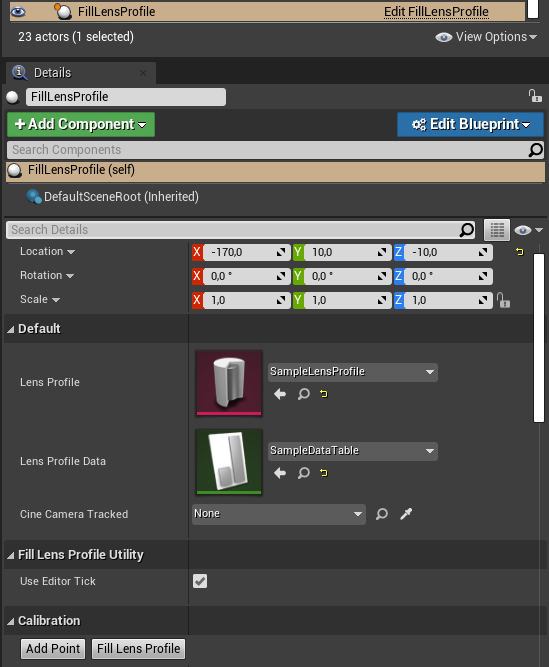
- Click on the
Fill Lens ProfileButton.
The lens profile contains now all the imported data.