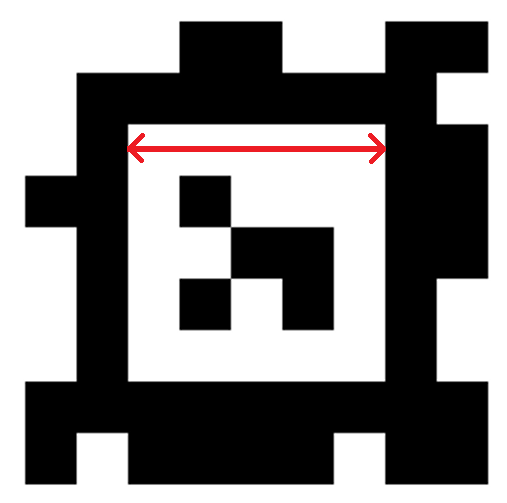Preferences
1. Dataset root path
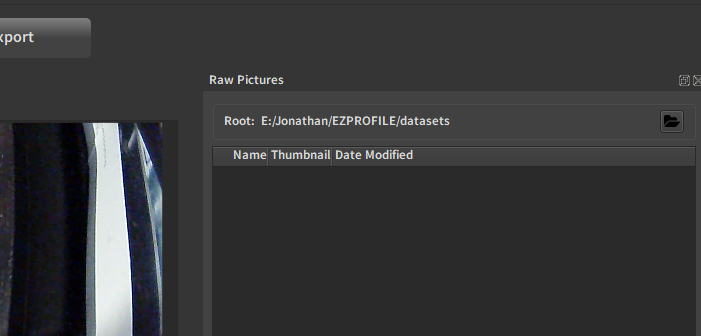
While not in the official preference menu, this setting is very important as this is where the most heavy data gets stored, so you may want to change it to a large hard drive instead of the default system drive. It is located at the top of the right-side panel in the Capture step.
Click on the folder icon on the right to change the directory.
2. Preferences menu
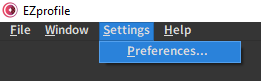
2.1. General preferences
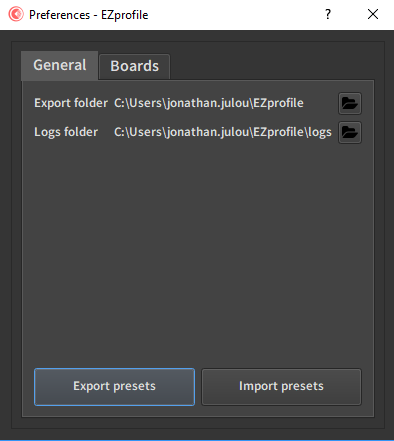
Here you can set the folders
2.1.1. Exports folder
This is the default folder opened at export step to write the exported files.
Click on the folder icon on the right to change the directory.
2.1.2. Logs folder
This is the folder where execution logs are written. You may want to clean it from time to time if you use EZprofile a lot to free up space.
Click on the folder icon on the right to change the directory.
2.1.3. Import/Export Presets
These buttons do nothing for now. The user preferences are saved between sessions in a "Configuration.ezppref" file in the user EZprofile folder, ([User]/EZprofile/).
2.2. Board presets
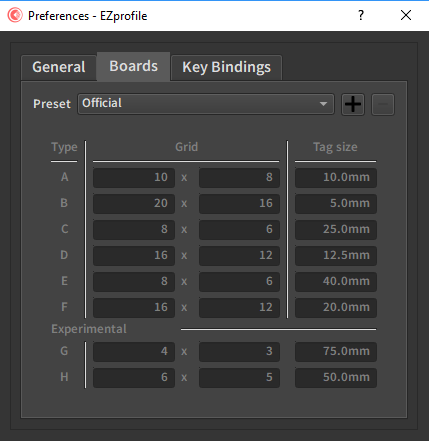
Here you can define board presets. Click on the "+" button to create a new one for your boards. This window will pop up:
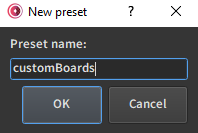
You can now edit the tag size for each board to correspond to the one you measure on your physical board:
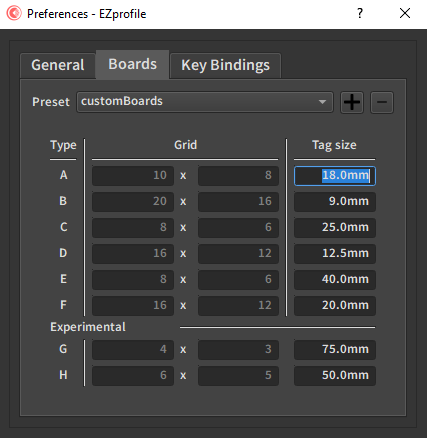
Danger
Don't touch the grid size unless you have beta boards, which is unlikely. You would know if it were the case.
Note
The tag size is defined as the side length of the inner white square of a tag: