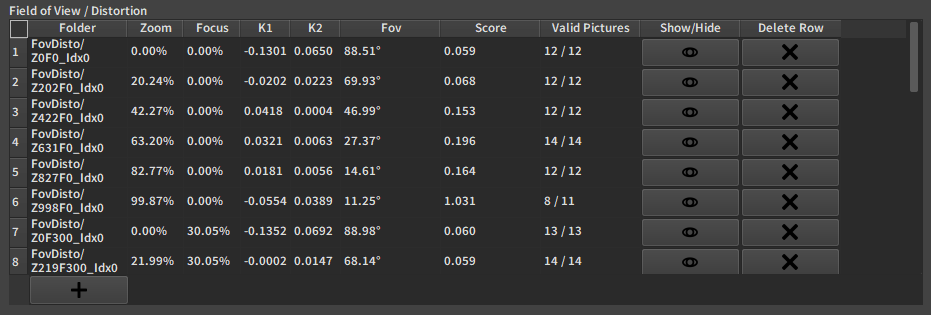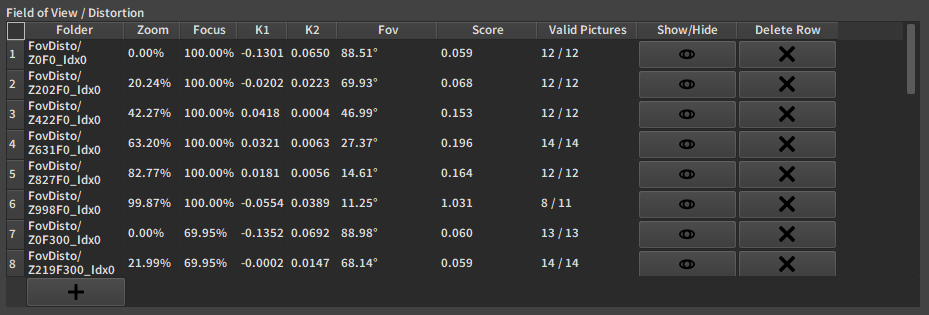Process
The second part of a calibration is to load the dataset and process its data.
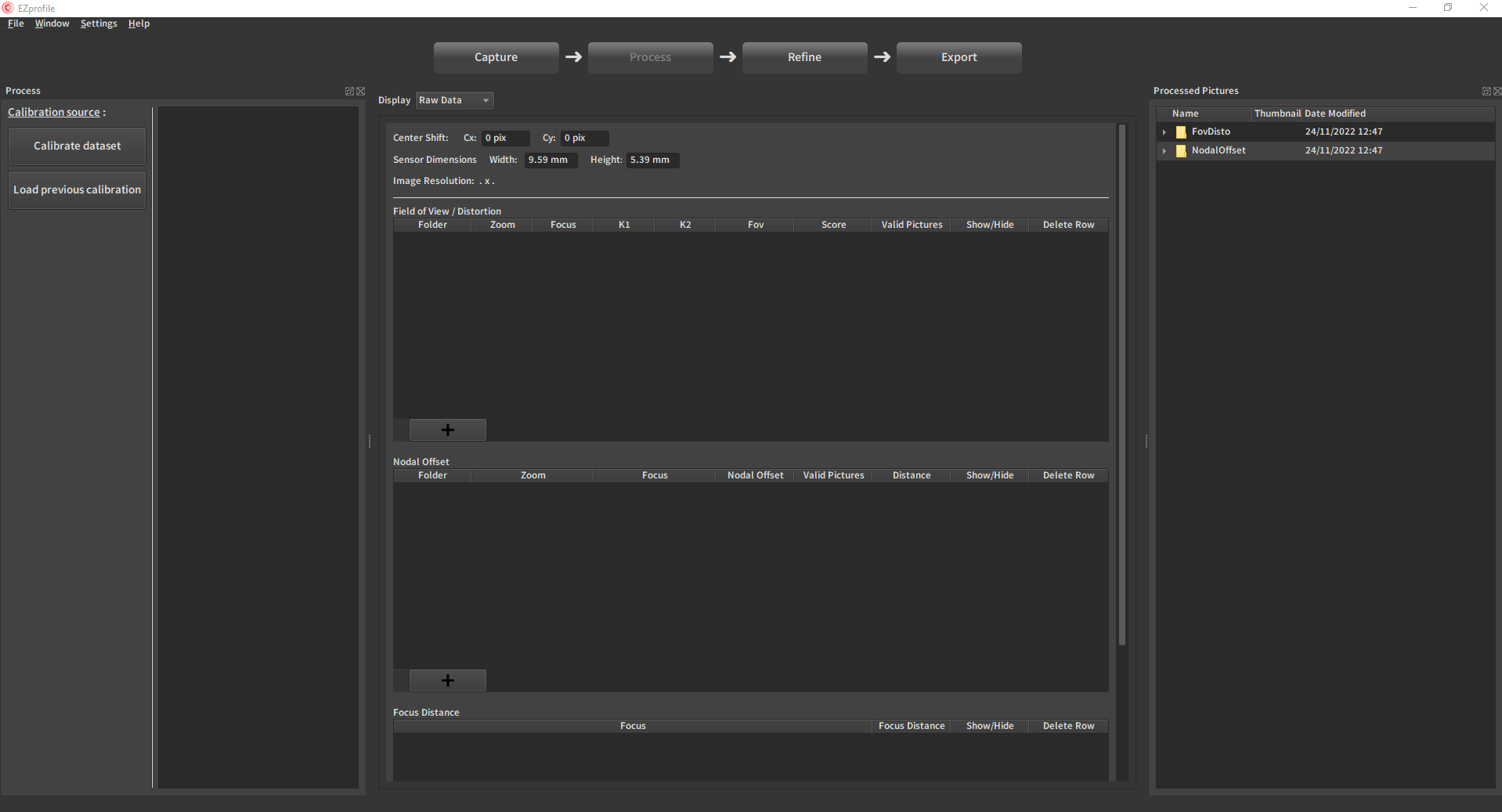
Note
The Process step is not as linear as the calibration step. It always start with somehow filling up the Raw Data Table at the center of the screen with data and in some cases it can end there too. As soon as the table is complete, you can move on to the Refine Step.
1. Getting data
Options to fill up the data table are found at the top left of the screen.
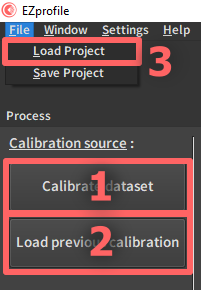
1.1. Calibrate a new dataset (.ezset)
This is the option to choose if you just finished creating a dataset or modifying an existing dataset in the Capture Step. At the end of this process, a .ezcal file is created with all the data. It contains everything needed to proceed to exports, so when reloading the dataset it is not necessary to process the pictures again.
See how to Calibrate a Dataset for more details.
1.2. Load a pre-existing calibration (.ezcal)
This is the option to choose if you have already calibrated the dataset before. It is much faster than processing it again. Note that a better option is to create a EZprofile Project for each dataset and load it instead to keep the modifications done to the data in the following Refine Step. The only reason to choose this over a project is if you want to start again with the fresh unedited data.
1.3. Load a pre-existing project (.ezpsave)
This is the option to choose if you have already saved a ezprofile project for the current dataset. It is much faster than processing it again and contains the modifications added on top of the processed data.
See the page for EZprofile Projects for more details.
2. Raw Data Table
After processing or loading data, the Raw Data Table should look something like this:
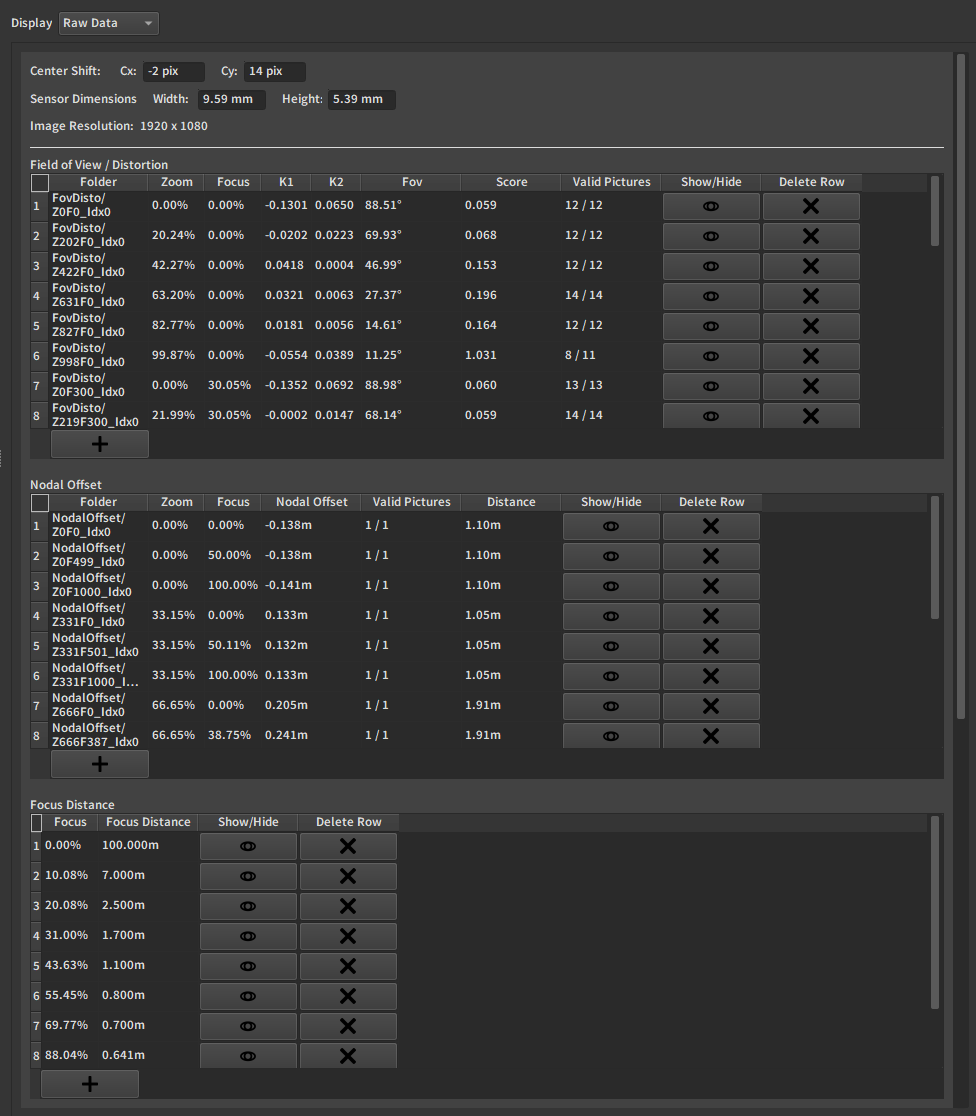
Warning
You most likely won't be able to go to infinity to calibrate the focus distance there. Therefore for every calibration you should manually add a point at the encoder value corresponding to infinity focus and put a large value there, like 50m, or 100m, depending on the size of your set. It should not be absurdly large or the interpolation will break.
See the page for the Raw Data Table for more details.
3. Processed Pictures Browser
After processing or loading data, the processed pictures are available for review in the Picture Browser:
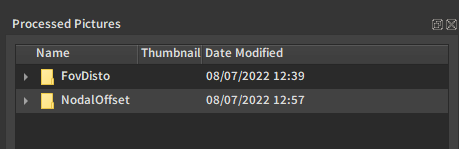
See the page for the Processed Picture Browser for more details.
4. Operations
Batch operations appear at the bottom left after a dataset is processed or loaded:
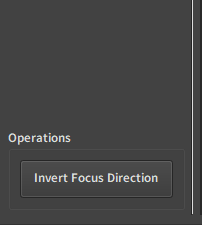
4.1. Invert Focus Direction
This inverts the focus of all measured points so that 0 becomes 1 and vice versa.